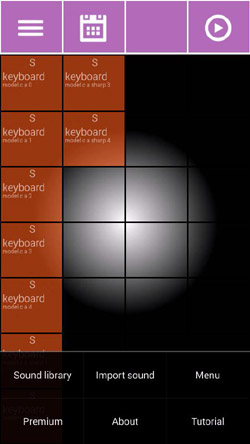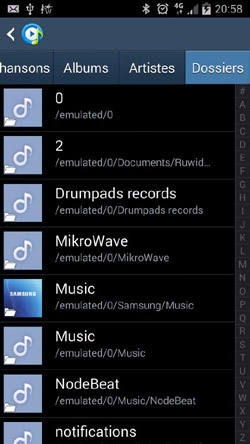In the PushPad version >= V1.0.3 > You can import a sound stored on your phone to use it on the keyboard and create with it a more personal and unique music before. In this tutorial we explain how to create a unique sound and how to import it into PushPad DJ.
In the new version V2.0 > The import is automatically, that is to say, you just need to place your audio files in phone memory of your phone or tablet.
Create an original sound
To create a sound you need a synthesizer, there are several on Android, in this tutorial we use MikroWave but to see others you can visit the page dedicated to the synthesizer section. In MikroWave, create your tone by adding boxes as shown below:

Once you are happy with the sound, to record the sound click the button on the bottom right and the record button as shown below:

You can now MikroWave close the application and go to your best DJ Pad application to import the sound.
Import sound intoPush Pad DJ
For V2 is automatically just close the app, clean your RAM memory and restart PushPad.
Or for the older version : Close PushPad, clean your RAM
Restart the application PushPad and look in the bottom menu select "Import sound" as below:
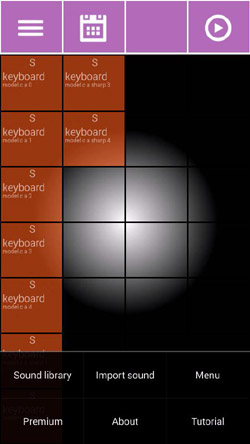

A window opens to select a sound, select the sound you just created in the synthesizer application, for you will find it in MikroWave the "MikroWave" folder of your phone's storage, once its selected, press "OK" on the top right of the screen as shown below:
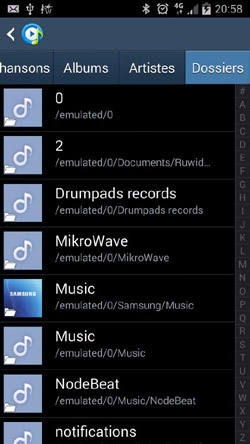

The sound is now present in the soundbanks of PushPad you can find it in the "CU" section that corresponds to Custom.

Video Tutorial
Below you can watch the video that contains all the steps I've outlined above. First create an original sound and then import into the DJ Pad then combined with other sounds use.